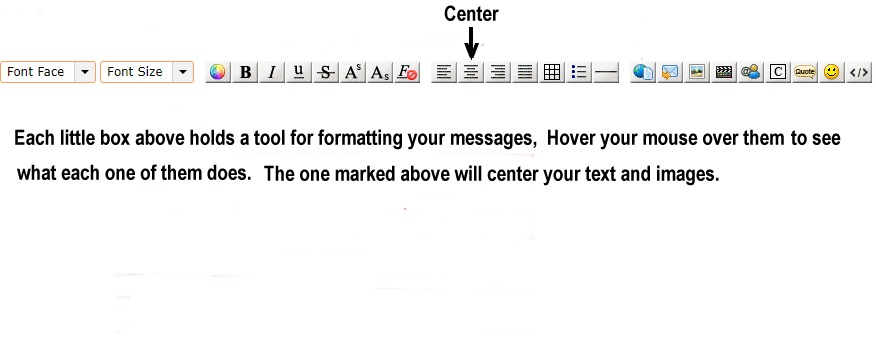|
|
Post by QueenFoxy on Mar 30, 2021 13:10:24 GMT -6
This thread is for tutoring and questions only.
Shy, I have set up your album and have quite a few sigs in there from times gone by, and have sorted them into several albums to make them easy to find. Before you add new ones to it, we will go over how it is done. For now, let's just practice posting what is already in there.
1. At upper right, click little black arrow at right of Tina▼. Click albums. Albums will open on new page.
2. Click name of album you wish to choose from. Shown in white font below album.
3. Hover mouse over right top of selected image. There are 5 icons down right side. Hover over them to see what each one is for. Click on second one down "Embed Codes."
4. Click ▼ at "Viewer Links." Scroll down to BB Codes, Click on BBCode Full. At end of window, click copy. It will flash yellow. Paste this code directly into your message window.
Good luck and have fun.
|
|
|
|
Post by QueenFoxy on Apr 2, 2021 1:30:45 GMT -6
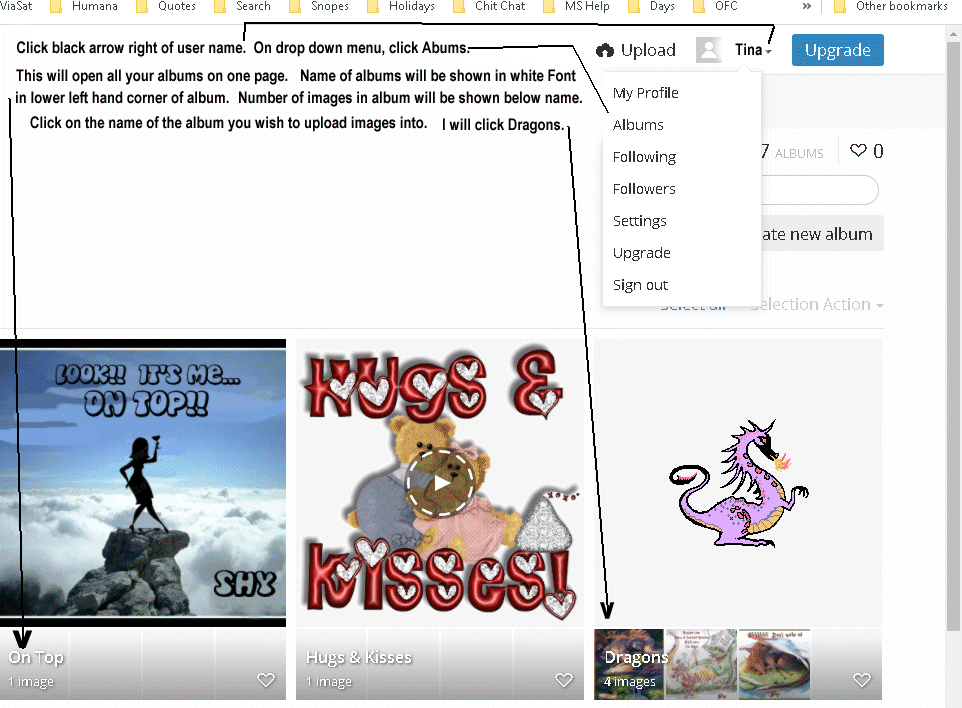
If you have any questions, Shy, this is the place to ask them. |
|
|
|
Post by QueenFoxy on Apr 2, 2021 1:41:33 GMT -6
|
|
|
|
Post by Shy on Apr 6, 2021 17:31:31 GMT -6
So I have uploaded some of my own images to my album and when i tied to post them, they were huge. How do I downsize them and to what size is best? thanks This is so much fun and easy. Sheesh I feel silly that I was so nervous to learn how to post pics. All I have to do now is figure on how to make the images smaller.
|
|
|
|
Post by QueenFoxy on Apr 6, 2021 21:03:24 GMT -6
Upload one of your large images to your album and follow the instructions. Simply click on the image. At resize image box, try 500 to 600 in the left hand box only. The right box will fill in automatically to keep the right perspective for your image. Click Submit. Click Upload. Choose the album you wish to add it to by clicking the little black arrow at albums.
|
|
|
|
Post by Shy on Apr 7, 2021 5:48:15 GMT -6
 This one I did not resize it but just placed it in the center of the post and it came out like this. I did post but deleted one that was huge. I had placed it in the center thinking it would be the same size as this one. But it wasnt. lol |
|
|
|
Post by Shy on Apr 7, 2021 6:04:04 GMT -6
 My beloved Harley. Ok I here I uploaded this one and went to the "preview" image and downsized to 600. |
|
|
|
Post by Shy on Apr 7, 2021 6:11:55 GMT -6
 My Jake. This one I went down to 500. much better. |
|
Deleted
Deleted Member
Posts: 0
|
Post by Deleted on Apr 7, 2021 6:51:31 GMT -6
Nice pictures Shy  |
|
|
|
Post by Catlady2710 on Apr 7, 2021 7:28:41 GMT -6
Beautiful boys Shy  They can be twins  I think you have got this all down pat. Looking forward to seeing your photos  |
|
|
|
Post by QueenFoxy on Apr 7, 2021 9:43:20 GMT -6
I want to post this here for you too. 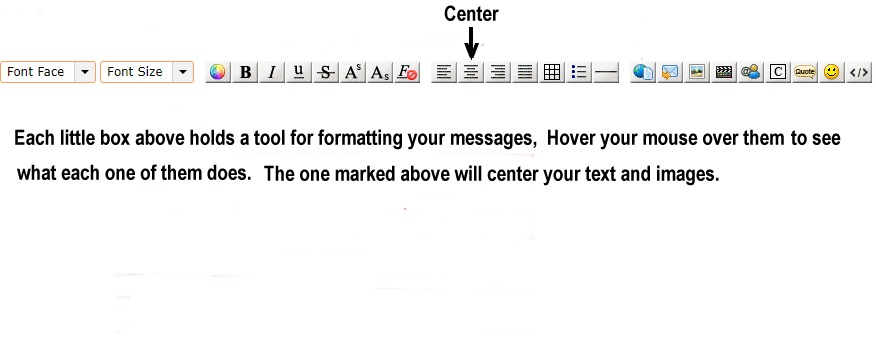 |
|
|
|
Post by QueenFoxy on Apr 7, 2021 9:56:24 GMT -6
You are doing wonderfully well, Shy. I'm proud of you. I still have a couple of ways to tell you about adding images to your album and another way of posting them, but for now, this is enough for you to play with for a few days, and get familiar with.
|
|
|
|
Post by Niceguy on Apr 7, 2021 23:34:45 GMT -6
Love your kitties, Shy! Yellow cats are so handsome.
|
|
|
|
Post by Shy on Apr 8, 2021 5:34:00 GMT -6
Thank you Foxy. I think you are right, this will give me an opportunity to practice putting images in. thank you for your help.
Thanks everyone for the compliments on my boys. They are good kitties.
|
|
|
|
Post by QueenFoxy on Apr 8, 2021 10:03:00 GMT -6
Morning guys. Shy, you will find all your new sigs on your thread in Special Delivery. There are a few new ones there.
|
|
|
|
Post by Shy on Apr 8, 2021 18:03:27 GMT -6
thank you!
|
|
|
|
Post by QueenFoxy on Apr 8, 2021 19:33:35 GMT -6
And thank you, m'lady, for picking them up.
|
|
|
|
Post by QueenFoxy on Apr 9, 2021 20:35:27 GMT -6
Here is one of our threads in Chit Chat that will show you how to post images that use a different type of code than the BBCode you post from your album. The code used here will be Direct Code. ourfantasycastle.freeforums.net/thread/22/mood-right?page=113 Instructions are on the page. Check it out anytime. Using this method, you can save an image from any website that allows it, and either "Save as" to your computer, or repost it in the Castle by copying the image address and pasting per instructions above. |
|



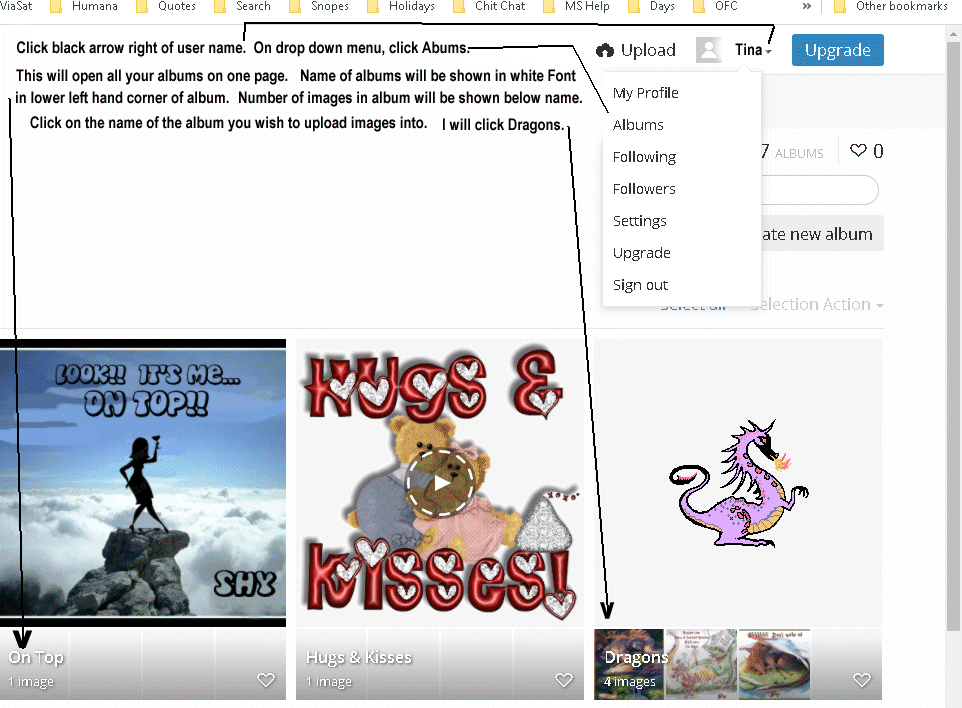







 They can be twins
They can be twins