|
|
Post by QueenFoxy on Jun 23, 2017 12:55:12 GMT -6
Important Announcement!!
I added a plugin for attachments. All you have to do now is to hover over the small thumb nail image and it will appear full size on the same page.
Hey Branz. Open reply. On right uper side, click on add attachments. On box that opens up, click on +Add Files. It will open up to the pictures on your computer. Click on your selection and click "Open." When the green bar indicates loading is complete, on right side, click"Insert." Your image will post. It will post much smaller than the original. Hover over it and it will display full size in same window. |
|
|
|
Post by branz on Jun 25, 2017 5:17:47 GMT -6
|
|
|
|
Post by branz on Jun 25, 2017 5:21:51 GMT -6
thank you the one I was going to do was I think was to big what is the size limit . thaAttachment Deletednks a lot |
|
|
|
Post by QueenFoxy on Jun 25, 2017 7:08:06 GMT -6
You did good, Branz. Lovely picture of you. Thanks for sharing. Our limit on picure files is 600 KB. I rea;;y dpn't think you will have a problem with file sizes. File size is not the same as the physical size of a picture. This is information that you will find on every picture stored on your computer. With your curser, just hover over any picture and you will see this: 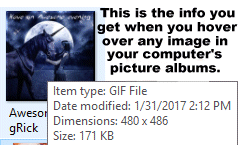 Dimensions is the physical size in pixils. Sise is the file size and this is the one that interests us. We do not want that one to be above 600 KB. You probably don't have any above that. The biggest offenders of file size are the cute little tags made by tag makers. This is because of the format they use for saving them, and has nothing to do with actual size. You can post very large pictures that are less than 600 KB. Just post whatever you wish, Branz, and we'll keep an eye out, But you can easily see botth the file size and pysical size of your image before you post it. Hope this helps. Have a wonderfyl day, m'lady. |
|
|
|
Post by QueenFoxy on Jun 25, 2017 7:12:06 GMT -6
Just go ahead and experiment, Branz. See what you can do. I think....actually, I'm pretty sure I have things set up to resize any really large pictures to fit the screen without scrolling too wide. You can always delete anything you don't like. So go ahead. Play around and get used to things.
|
|
|
|
Post by branz on Jun 27, 2017 9:41:34 GMT -6
|
|
|
|
Post by branz on Jun 27, 2017 9:48:23 GMT -6
can you tell me how to make them a little bigger plz foxy grandaugher riding PENNY Attachment Deleted |
|
|
|
Post by bama68 on Jun 27, 2017 12:22:21 GMT -6
I had the same problem Branz. I have to click on the picture to make it big enough. Attachment Deleted
|
|
|
|
Post by bama68 on Jun 27, 2017 13:42:01 GMT -6
|
|
|
|
Post by bama68 on Jun 27, 2017 13:43:23 GMT -6
|
|
|
|
Post by bama68 on Jun 27, 2017 13:47:09 GMT -6
I tried to post 3 different sizes.
2576x1932 it said too large. I made it half size 1288x966. That posted. Bottom picture is half size from second picture. 644x483. When I click on them they show full size. I deleted picture and it still shows here. That is good. Not like photobucket. |
|
|
|
Post by QueenFoxy on Jun 27, 2017 17:14:31 GMT -6
Bama, when I opened yours to full size, I clicled on save image address and pasted it into the Insert Picture form. Voila!! Full size pic.  |
|
|
|
Post by bama68 on Jun 27, 2017 17:59:23 GMT -6
The Childers men have been eating good haven't we?LOL
I'm the center one on the side with 3 people
|
|
|
|
Post by QueenFoxy on Jun 28, 2017 22:57:17 GMT -6
You certainly all look healthy, Bama, and happy. That is the important thing. I was pretty sure which one was you.
|
|
|
|
Post by susan on Jun 29, 2017 7:58:35 GMT -6
Attachment Deletedok, trying i got that part the new window, but what do you do with it afterwards
|
|
|
|
Post by susan on Jun 29, 2017 8:00:25 GMT -6
ph well, at least i got this far
|
|
|
|
Post by susan on Jun 29, 2017 8:02:22 GMT -6
ok i'm not that sophisticated on here yet...with the image address
susan
|
|
|
|
Post by QueenFoxy on Jun 29, 2017 8:50:40 GMT -6
Susan, you are talking two different things here. What you posted is an attachment from your own computer. An attachment posts as a small thumbnail, not a full size image. Now, when hovering over the thumbnail, it will show it's full size without leaving the page. This has nothing to do with image address. Using the image address is where you are posting an image from one website to another. At Yuku it was copy and paste. It is just as easy here, a little different, but just as easy. This is how to do it from Google Pictures....or any other pictures. Click on the image of your choice. Then scroll down to and click copy image address. Click insert picture icon (7th from right end). Paste URL into top box.
|
|
|
|
Post by Niceguy on Jun 30, 2017 18:43:53 GMT -6
Foxy, you're saying we can post pictures from file in this group??? 
AWESOME!!!
Hmmm... well it isn't working for me, Foxy.
When I click on "Insert" it just puts the name of the file in my message.
After I post, the file is clickable but the only options I get are "Save", "Save as", and "Cancel".
No photo appears. 
|
|
|
|
Post by Niceguy on Jun 30, 2017 18:56:04 GMT -6
Well how about that, it worked that time, lol. Maybe my other attachment was the wrong kind of file. It was a .bmp file.
|
|
|
|
Post by Niceguy on Jun 30, 2017 19:04:52 GMT -6
Well, I will definitely have to be careful to not post huge photos. Some of the photos in my files which were taken with my camera are almost 3 MB! Oh MY! 
|
|
|
|
Post by QueenFoxy on Jun 30, 2017 20:16:08 GMT -6
I don't believe it will allow you to post a 3 MB file, Joe. The limit here is 1 MB. ProBoards will reject it and the Castle does not allow more than 600 KB. At least you know how big the file is and where to find it. I think it is pretty neat to be able to post images from our computers. I just wish my personal sigs were better organized on my computer. They are super organized in PhotoBucket, but alas!! PB has thrown us a curve. |
|
|
|
Post by Niceguy on Jun 30, 2017 20:40:09 GMT -6
|
|
|
|
Post by Catlady2710 on Jul 1, 2017 8:28:41 GMT -6
Branz and Joe, you can change the picture byte size by going to this size and changing the format. Cameras seem to use the .bmp format which takes up a lot of bytes. It is the Free Online Image Editor which I have used for years and am absolutely happy with. This is the address: www.online-image-editor.com/First it will tell you to select an image from your computer. Before uploading the image, you will have to option boxes you can click. One is to change the format - you can change it to .gif or jpeg, for example, which will really bring the image down in byte size, but the picture size will be the same. This is the option I would use. The other is to resize the picture during the upload, which might cut down on some of the byte size, but I don't think this would be a significant amount. Once you have checked off one or both of these images (I would only select the first one that gives you choices of which format to change it to), you can press the upload button. Once the picture is upload, you are presented with a new area which shows your picture. By selecting the Resize button on the top menu, you can make the picture smaller or larger here if you want. If I am going to change the picture size (not byte size) I would do it here rather than during upload so I can see exactly what size the picture will be. On the bottom left will be information as to the size of the picture as well as the bite size as you make changes - add glitter, borders, etc. |
|
|
|
Post by QueenFoxy on Jul 1, 2017 10:24:24 GMT -6
Great information, Cat. You might like to post it in "Themes, Code, Information," so it is always there. Be sure the title tells exactly what is does such as: Change size and format of image. It's a very good tip for everyone. Oh....and Cat, lock it, so it doesn't get lost in a lot of conversation. We want to keep that section just for information.
|
|